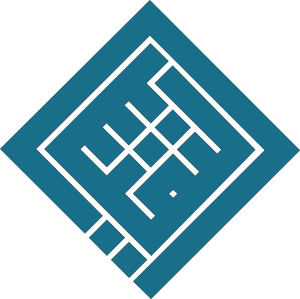Add a dynamic table of contents based on styles
Completion requirements
1. Assign Styles to Hierarchical Levels
Example: Assign Main Title to Level 1
Steps:
- Go to the Home tab → Styles gallery
- Right-click on
Main Title→ Modify - In the dialog box, click on "Format" (bottom left) → "Paragraph"
- In the Outline level section:
- Level: Level 1
- Click OK, then OK again to save
Repeat the operation for the other titles:
| Style | Hierarchical Level |
|---|---|
| Main Title | Level 1 |
| Subtitle | Level 2 |
🔁 Repeat the same steps: Modify → Format → Paragraph → Level → OK
2. Insert the Table of Contents
Steps:
- Place the cursor at the beginning of the document (or where you want the TOC)
- Go to the References tab
- Click on "Table of Contents"
- Choose an automatic style (e.g., Automatic Table 1)
📌 Word inserts a table of contents based on styles with hierarchical levels.
3. Update the Table of Contents
Each time you add a new title with the styles (Main Title, Subtitle, etc.), follow these steps:
- Right-click on the table of contents
- Select "Update Field"
- Then choose:
- "Update entire table" (if you’ve changed content and titles)
- or "Update page numbers only"
🧠 Result: You get a dynamic table of contents that updates automatically according to your style structure. 🎯
Last modified: Monday, 5 May 2025, 10:40 AM