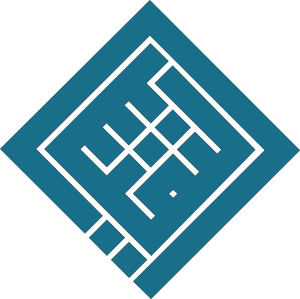Assign keyboard shortcuts to styles and format text using only the keyboard
Completion requirements
1. Add a Keyboard Shortcut to a Style
Example: Shortcut for the Main Title style
Steps:
- In the Home tab, locate the Styles gallery
- Right-click on the
Main Titlestyle → select Modify - In the Modify Style dialog box, click the Format button in the lower left
- Choose "Shortcut key..."
2. Dialog Box: "Customize Keyboard"
- In the "Press new shortcut key" field, type your shortcut:
👉 e.g.:Ctrl + T - Click Assign
- Then click Close, and finally OK
🧪 Repeat for other styles:
| Style | Suggested Shortcut |
|---|---|
| Main Title | Ctrl + T |
| Subtitle | Ctrl + Y |
| Heading 1 | Ctrl + H |
Last modified: Sunday, 4 May 2025, 7:05 PM