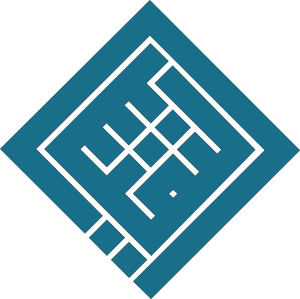Automatically link styles (e.g., after a heading, switch to the "Paragraph" style)
1. Understand the Concept
When you type a heading, then press Enter, Word can automatically apply a different style to the next paragraph.
👉 Example: after a Heading, automatically switch to a formatted Paragraph.
2. Set the Next Style
Example: after Main Heading, automatically apply the Paragraph style
Steps:
-
Go to the Home tab → in the Styles gallery
-
Right-click on
Main Heading→ Modify -
In the Modify Style dialog box:
-
At the bottom, locate “Style for following paragraph”
-
From the dropdown list, select:
Paragraph
-
-
Click OK to save
🧪 Practical Test:
-
Type a heading (using the
Main Headingstyle) -
Press Enter
-
👉 The cursor automatically moves to a paragraph using the "Paragraph" style
3. Repeat the Operation for Other Styles if Needed
For example:
-
Subheading→ next style:Paragraph
🧠 Teaching Tip:
This feature is very useful for quickly structuring a document and maintaining consistency in formatting, especially in reports, theses, or educational documents.