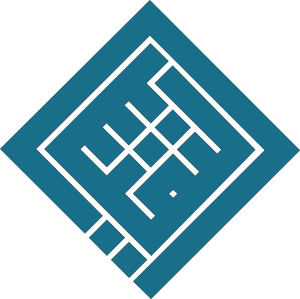Modify styles (font, size, color, indents, background, underline, etc.)
1. Modify an existing style (e.g., Main Title)
Steps:
-
In the "Home" tab, locate the style gallery.
-
Right-click on the
Main Titlestyle. -
Select "Modify".
In the dialog box:
-
🖋 Change the font (e.g., Calibri → Times New Roman)
-
🔠 Change the size (e.g., 16 → 18 pt)
-
🎨 Change the color (e.g., Blue → Dark Blue)
-
🧱 Change the weight: use the "B" button for bold
-
➕ For more options → click "Format" at the bottom left > "Font"
-
Choose an underline
-
Select the underline style and color
-
-
Click OK to apply changes.
📌 ✅ All text using Main Title will be automatically updated with the new style.
2. Modify the "Subtitle" style
Steps:
-
Right-click on
Subtitle> Modify -
Possible updates:
-
Font (e.g., Arial)
-
Color (e.g., Bright Red → Orange)
-
Style (bold, italic…)
-
Click Format > Border or Shading to add a background color
-
Example: light yellow fill
-
-
3. Modify the "Paragraph" style
Steps:
-
Right-click on
Paragraph> Modify -
Click Format > Paragraph
-
Change indentation:
-
Left: e.g., 1 cm → 2 cm
-
First line: e.g., 1.5 cm → 2 cm
-
-
-
Click Format > Border > Shading
-
Add a background color (e.g., light gray)
-
🧠 Result:
All occurrences of the selected style will be updated automatically without editing them one by one.