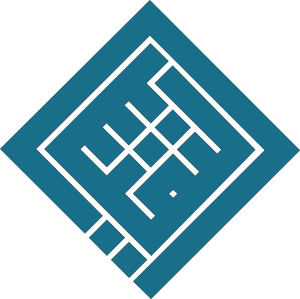Create custom styles (main heading, subheading, paragraph)
Completion requirements
1. Create a "Main Title" style
Steps:
- Select a line of text.
- Apply the formatting:
- Color: Blue
- Alignment: Centered
- Font and size as preferred (e.g., Calibri, 16 pt)
- Go to the "Home" tab > "Styles" group
- Click the small arrow ▾ at the bottom right of the group
- Click on "Create a Style"
- Name the style:
Main Title - Click on "Modify":
- Choose "Style based on": Normal (or none)
- Formatting: centered, blue color
- Check "Add to the Styles gallery"
- Apply to all new documents if desired
- Validate
2. Create a "Subheading" style
Steps:
- Select a line of text.
- Formatting:
- Color: Red
- Alignment: left
- Font and size (e.g., Calibri, 14 pt)
- Repeat the same steps as above
- Name this style:
Subheading
3. Create a "Paragraph" style
Desired formatting:
- First line indent: 1.5 cm
- Left indent for entire paragraph: 1 cm
Steps:
- Select a paragraph.
- Home tab > right-click > "Paragraph"
- In the "Indents and Spacing" tab:
- Left indent: 1 cm
- Special indent: First line > 1.5 cm
- Apply other preferences (font, line spacing, etc.)
- Create a style as before, name it
Paragraph
Save styles in a template
- File tab > Save As
- Type: Word Template (*.dotx)
- Name:
MyCustomStyle.dotx
Thus, each new document based on this template will have the custom styles available.
✍️ Add other titles and paragraphs with styles
- Type a new title → Select → Apply style
Main TitleorSubheading - Type a paragraph → Select → Apply style
Paragraph
Last modified: Sunday, 4 May 2025, 6:44 PM